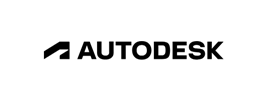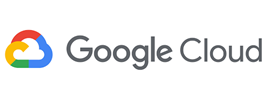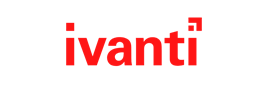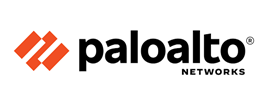- Course overview
- Course details
- Prerequisites
Course overview
About this course
In this course of Introduction to Microsoft Project 2016, Participants will spend time getting comfortable with the Project 2016 user interface, including project views and the ribbon. Participants will also learn to enter, organize, and link tasks, work with resources, create basic reports, and create projects independently. The class allows time to practice fundamental basic skills essential for efficient usage of this plan. Course Objectives: After finishing this class, pupils will be able to: Create and manage simple tasks. Enter and manage tasks. Work with a project calendar. Add and manage project resources and work with the resource sheet. Create basic reports for your project.
Audience profile
- Professionals
- Students
- Resource managers
At course completion
After completing this course, students will be able to:
- About the new tools and features of this latest edition of MS Project
- How to create and manage a project with Microsoft Project 2016
- Project Management Concepts
- Microsoft Project 2016 user interface
- How to start a new plan, build task lists, and assign resources
- Stay on project schedule by mastering the use of project calendar
- How project progress and plans can be shared among resources
- To use views and reports to visualize and track project schedules
Course details
Module 1: Components of a Project
- Project Components
- Mapping a Project
Exercise: Mapping a Project
Module 2: Getting Around Microsoft Project 2016
- Starting Project
- The Ribbon
Exercise: Understanding the Ribbon
- The Backstage View
Exercise: Open and Save a Project
Exercise: Enter Project Information
- Tour of the Quick Access Toolbar
Exercise: Add and Delete Commands from the Quick Access Toolbar
- Basic Formatting
Module 3: Calendars
- Project Start Date
Exercise: Set the Project Start Date
- Creating a Project Calendar
- Connecting a Calendar to a Project
- Formatting the Timeline to Match a Custom Calendar
Exercise: Create and Link a Project Calendar
Module 4: Working with Tasks
- Creating a Task
- Entering Durations
Exercise: Enter Tasks and Durations
- Scheduling Tasks
Exercise: Set a Task to Manual Scheduling
- Milestone Tasks
Exercise: Add a Milestone Task
- Linking Tasks
Exercise: Link Tasks
- Adding Notes to Tasks
Exercise: Add a Note to a Task
- Add a Calendar to a Task
Exercise: Add to Your Map
Exercise: Practice of Topics covered in Lessons 1 to 4
Module 5: Creating and Working with Resources
- The Resource Sheet
Exercise: Enter Work, Material, and Cost Resources
- Assigning Resources to Tasks
Exercise: Assign Resources to Tasks
Module 6: Managing a Project
- Viewing a Project
- Reviewing and Making Adjustments to a Project
Exercise: Review the Project
- Setting a Baseline
- Viewing the Baseline
Exercise: Set and View a Baseline
- Recording Progress
Exercise: Record Progress
- Reporting on Projects
Exercise: Create a Report
- Sending Data to Excel
Exercise: Send Data to Excel
Prerequisites
None
Enquiry
Course : Microsoft Project 2016
Enquiry
request for : Microsoft Project 2016